
This help is for the PREMIUM version.
 |
Audio Separator This help is for the PREMIUM version. |
|
|
|
||
| PracTone | SoundHi |
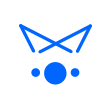 |
This crossfeed function is effective when listening with headphones. |
 |
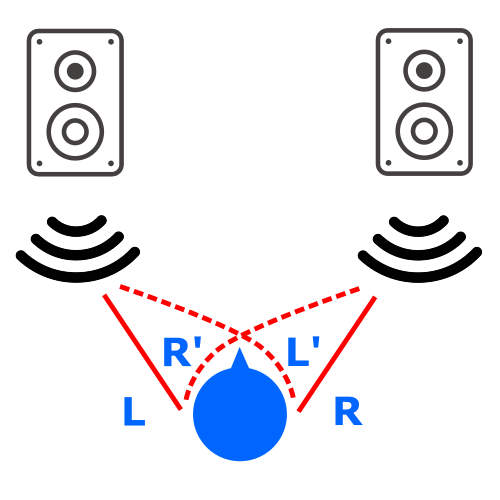 |
| Headphone (Crossfeed OFF) |
Speakers |
 |
Crossfeed ON Left ear: sound source L + R' Right ear: sound source R + L' |
| 1. | This function is only available for "Premium Version" (paid version). |
| 2. | Apple Music (DRM, iCloud) sound sources are cooperration playback with the music app, and this function does not work. |
